TECH TIPS
Techtips:-8
Here is The Steps:
1.) Open Your Facebook Account.
2.) Click On Home Link (If Any Other Page Is Opened).
3.) Now Right Click On Any Blank Part Of The Page.
4.) Select The Option "View Page Source".
5.) Now A New Tab Would Be Opened.
6.) Search "InitialChatFriendsList" In That New Page.
Now A List Is Appear With Some kind Of NO.
These Are Facebook ID's Of The Friends Who Visit Your Profile
The First ID Is The One Who Have Visited Your ID The Most And So On.
Enjoy...
Techtips:-9
KNOW THE MANUFACTURING DATE OF YOUR COMPUTER...
Open Run and Type:
debug
and next in Command Prompt Type:
DF000:FFF5
hit enter now see the date .
enjoy.....
Techtips:-10
Make your Computer Welcome You
Do you watch movies? Have you always loved the way how Computers in movies welcome their users by calling out their names? I bet that you too would want to know how you can achieve similar results on your PC and have a computer said welcome.
Then you are at the right place, this article describes exactly how you can make your computer welcome you like this.
With this trick, you can make your Computer welcome you in its computerized voice. You can make your Windows based computer say "Welcome to your PC, Username."
Make Windows Greet you with a Custom Voice Message at Startup
To use this trick, follow the instructions given below:-
Click on Start. Navigate to All Programs, Accessories and Notepad.
Copy and paste the exact code given below.
Dim speaks, speech
speaks="Welcome to your PC, Username"
Set speech=CreateObject("sapi.spvoice")
speech.Speak speaks
3. Replace Username with your own name.
4. Click on File Menu, Save As, select All Types in Save as Type option, and save the file as Welcome.vbs or "*.vbs".
5. Copy the saved file.
6. Navigate to C:\Documents and Settings\All Users\Start Menu\Programs\Startup (in Windows XP) and to C:\Users\ {User-Name}\AppData\Roaming\Microsoft\Windows\Start Menu\Programs\Startup (in Windows 8, Windows 7 and Windows Vista) if C: is your System drive. AppData is a hidden folder. So, you will need to select showing hidden folders in Folder options to locate it.
7. Paste the file.
Make your Computer Welcome you at startup
Now when the next time you start your computer, Windows will welcome you in its own computerized voice.
Note: For best results, it is recommended to change sound scheme to No Sounds.
You can change the sound scheme to No Sounds by following the steps given below:-
Go to Control Panel.
Then click on Switch to Classic View.
Then Click on Sounds and Audio Devices.
Then Click on the Sounds Tab.
Select No Sounds from the Sound Scheme option.
If you wish to save your Previous Sound Scheme, you can save it by clicking Yes in the popup menu.
Click on OK.
Change Sound Scheme to No Sounds
Try it yourself to see how it works. In my personal opinion, this is an excellent trick. Whenever I start my PC in front of anybody and the PC welcomes me, the fellow is left wondering how brilliant a computer do I have.
Techtips:-11
Matrix Falling Code Effect - Notepad CMD (.BAT) Tricks
Inspired by the movie Matrix, this falling code trick is extremely popular on social networking websites. Copy and paste the code given below in Notepad and save the file as "Matrix.bat" or *.bat.
@echo off
color 02
:tricks
echo %random%%random%%random%%random%%random%%random%%random%%random%
goto tricks
Upon running the bat file, you will see the "Matrix falling code" effect.
Techtips:-12
Lock folder
1.Make a Folder in C drive rename it as abc
2.Now open Command Prompt from Start Menu
3.Type attrib +s +h C:\abc and press enter
4.This command will Make your folder invisble and it can not be seen even in hidden files and folders
5.To make it visible again type "attrib -s -h C:\abc"
6.You can lock any other folder also by changing the location C:\abc to address of your folder.
Techtips :-13
This trick will allow you to access internet through Calculator
1. Open your MS Calculator
2. Open the help-window by pressing the F1 key
3. Click the top-left corner icon of the help window once (Standard is a Document with a Question mark)
4. Select Go to URL-address
5. Type your address into the available field, but remember to type http:// and not just www. (or equivalent)
Techtips:-14
To boost performance of your PC or to increase RAM virtually
Right click on My Computer Icon on Desktop
> Go to Properties
> Go to Advanced
> Go to Performance - Settings
> Go to Advanced
> Go to Virtual Memory - Change
Keep the initial size same as recommended and maximum size double of it then restart your system
It will improve speed of windows and you can play some games which require higher RAM
Techtips:-15
How to send bold and underlined text in Facebook chat
1.For Sending Bold Text
whatever you type between * *(two stars ) will automatically turns into bold.
2.For sending underlined Text
Whatever you type between _ _(two underscores) will automatically turns into underlined text
3.For writing Bold+Underline
Whatever you type between *_ _* will automatically turns into Bold+Underline
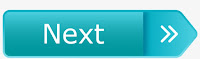
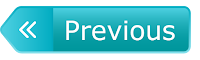
·
Here is The Steps:
1.) Open Your Facebook Account.
2.) Click On Home Link (If Any Other Page Is Opened).
3.) Now Right Click On Any Blank Part Of The Page.
4.) Select The Option "View Page Source".
5.) Now A New Tab Would Be Opened.
6.) Search "InitialChatFriendsList" In That New Page.
Now A List Is Appear With Some kind Of NO.
These Are Facebook ID's Of The Friends Who Visit Your Profile
The First ID Is The One Who Have Visited Your ID The Most And So On.
Enjoy...
Techtips:-9
KNOW THE MANUFACTURING DATE OF YOUR COMPUTER...
Open Run and Type:
debug
and next in Command Prompt Type:
DF000:FFF5
hit enter now see the date .
enjoy.....
Techtips:-10
Make your Computer Welcome You
Do you watch movies? Have you always loved the way how Computers in movies welcome their users by calling out their names? I bet that you too would want to know how you can achieve similar results on your PC and have a computer said welcome.
Then you are at the right place, this article describes exactly how you can make your computer welcome you like this.
With this trick, you can make your Computer welcome you in its computerized voice. You can make your Windows based computer say "Welcome to your PC, Username."
Make Windows Greet you with a Custom Voice Message at Startup
To use this trick, follow the instructions given below:-
Click on Start. Navigate to All Programs, Accessories and Notepad.
Copy and paste the exact code given below.
Dim speaks, speech
speaks="Welcome to your PC, Username"
Set speech=CreateObject("sapi.spvoice")
speech.Speak speaks
3. Replace Username with your own name.
4. Click on File Menu, Save As, select All Types in Save as Type option, and save the file as Welcome.vbs or "*.vbs".
5. Copy the saved file.
6. Navigate to C:\Documents and Settings\All Users\Start Menu\Programs\Startup (in Windows XP) and to C:\Users\ {User-Name}\AppData\Roaming\Microsoft\Windows\Start Menu\Programs\Startup (in Windows 8, Windows 7 and Windows Vista) if C: is your System drive. AppData is a hidden folder. So, you will need to select showing hidden folders in Folder options to locate it.
7. Paste the file.
Make your Computer Welcome you at startup
Now when the next time you start your computer, Windows will welcome you in its own computerized voice.
Note: For best results, it is recommended to change sound scheme to No Sounds.
You can change the sound scheme to No Sounds by following the steps given below:-
Go to Control Panel.
Then click on Switch to Classic View.
Then Click on Sounds and Audio Devices.
Then Click on the Sounds Tab.
Select No Sounds from the Sound Scheme option.
If you wish to save your Previous Sound Scheme, you can save it by clicking Yes in the popup menu.
Click on OK.
Change Sound Scheme to No Sounds
Try it yourself to see how it works. In my personal opinion, this is an excellent trick. Whenever I start my PC in front of anybody and the PC welcomes me, the fellow is left wondering how brilliant a computer do I have.
Techtips:-11
Matrix Falling Code Effect - Notepad CMD (.BAT) Tricks
Inspired by the movie Matrix, this falling code trick is extremely popular on social networking websites. Copy and paste the code given below in Notepad and save the file as "Matrix.bat" or *.bat.
@echo off
color 02
:tricks
echo %random%%random%%random%%random%%random%%random%%random%%random%
goto tricks
Upon running the bat file, you will see the "Matrix falling code" effect.
Techtips:-12
Lock folder
1.Make a Folder in C drive rename it as abc
2.Now open Command Prompt from Start Menu
3.Type attrib +s +h C:\abc and press enter
4.This command will Make your folder invisble and it can not be seen even in hidden files and folders
5.To make it visible again type "attrib -s -h C:\abc"
6.You can lock any other folder also by changing the location C:\abc to address of your folder.
Techtips :-13
This trick will allow you to access internet through Calculator
1. Open your MS Calculator
2. Open the help-window by pressing the F1 key
3. Click the top-left corner icon of the help window once (Standard is a Document with a Question mark)
4. Select Go to URL-address
5. Type your address into the available field, but remember to type http:// and not just www. (or equivalent)
Techtips:-14
To boost performance of your PC or to increase RAM virtually
Right click on My Computer Icon on Desktop
> Go to Properties
> Go to Advanced
> Go to Performance - Settings
> Go to Advanced
> Go to Virtual Memory - Change
Keep the initial size same as recommended and maximum size double of it then restart your system
It will improve speed of windows and you can play some games which require higher RAM
Techtips:-15
How to send bold and underlined text in Facebook chat
1.For Sending Bold Text
whatever you type between * *(two stars ) will automatically turns into bold.
2.For sending underlined Text
Whatever you type between _ _(two underscores) will automatically turns into underlined text
3.For writing Bold+Underline
Whatever you type between *_ _* will automatically turns into Bold+Underline
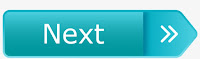
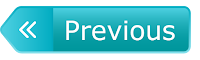
·
