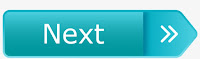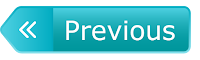TechTips
Techtips:-24
Make Your Computer Talk............
Follow These Steps:-
1)Open Notepad...
2)Copy and paste the exact code given below....
Dim Message, Speak
Message=InputBox("Enter text","Speak")
Set Speak=CreateObject("sapi.spvoice")
Speak.Speak Message
3)Click on File Menu, Save As, select All Types in Save as Type option, and save the file as Speak.vbs or "*.vbs".
4)Double click on the saved file, a window will open like the one in the image. Enter some text in enter text column and click OK.
Now your Computer will speak / talk what you typed in Step 4. Try it yourself....
Windows Compatibility:- This VBS file can be executed on all versions of Windows including Windows XP, Windows Vista, Windows 7 and Windows 8.
Keep Sharing !!!
Techtips:-25
Know Your Internet Browser Shortcuts .............
There are dozens of different shortcut keys that can be used with Internet browsers. Below are a few of our top suggested Internet browser shortcuts...
1)Press Alt + D to move the cursor into the address bar.
2)Hold down the Ctrl key and press the + or - to increase and decrease the size of text. Ctrl + 0 will reset the text.
3)Press the backspace key or hold down the Alt key + left arrow to
go back a page.
4)Press F5 to refresh or reload a web page.
5)Press F11 to make the Internet browser screen full screen. Press F11 again to return to the normal view.
6)Press Ctrl + B to open your Internet bookmarks.
7)Press Ctrl + F to open the find box to search for text within the web page you are reading.
Techtips:-26
Download just the
AUDIO from any YouTube
video
The web address of the video will look like
this:
https://www.youtube.com/watch?
v=w24A2eesrUA
You will want to move your cursor up
there and change it to this:
listentoyoutube.com/watch?
v=w24A2eesrUA
Techtips:-27
Step 1 – Get visitors IP address with PHP
Getting a visitors IP address can be important for a lot of reasons, for example, logging, geo targeting, redirecting the user and so on. All of the IP relevant informations can be found in the $_SERVER array. The simplest way to get the visitors IP address is as simple as the following code, by reading the REMOTE_ADDR field:
$ip = $_SERVER['REMOTE_ADDR'];
PHP F1
However this solution is not completely accurate, as if the user sits behind a proxy, then you will get the IP of the proxy server and not the real user address. Fortunately we can make some additional refinement to get more accurate results. Proxy servers extend the HTTP header with new property which stores the original IP. The name of this filed is X-Forwarded-For or Client-Ip. If one of these fields are present in the HTTP header then you can read their values from the $_SERVER array as in the first example. So you need to check all the 3 possibilities:
echo "Remote addr: " . $_SERVER['REMOTE_ADDR']."
";
echo "X Forward: " . $_SERVER['HTTP_X_FORWARDED_FOR']."
";
echo "Clien IP: " . $_SERVER['HTTP_CLIENT_IP']."
";
Using this information is quite easy now to create a simple function which returns the probably real ip of the site visitor:
function getIp() {
$ip = $_SERVER['REMOTE_ADDR'];
if (!empty($_SERVER['HTTP_CLIENT_IP'])) {
$ip = $_SERVER['HTTP_CLIENT_IP'];
} elseif (!empty($_SERVER['HTTP_X_FORWARDED_FOR'])) {
$ip = $_SERVER['HTTP_X_FORWARDED_FOR'];
}
return $ip;
}
Techtips:-28
HOW TO MAKE SYMBOLS WITH KEYBOARD.
Alt + 0153..... ™... trademark symbol
Alt + 0169.... ©.... copyright symbol
Alt + 0174..... ®... registeredtrademark
symbol
Alt +0176 ...°......degree symbol
Alt + 0177 ...±....plus-or-minus sign
Alt + 0182 ...¶.....paragraph mark
Alt + 0190 ...¾....fraction, three-fourths
Alt + 0215 ....×.....multiplication sign
Alt + 0162...¢....thecent sign
Alt + 0161.....¡......upside down
exclamation point
Alt +0191.....¿.....upside down
question mark
Alt + 1...........smiley face
Alt + 2 ......?.....black smiley face
Alt + 15.....¤.....sun
Alt + 12......?.....female sign
Alt + 11.....?......male sign
Alt + 6............spade
Alt + 5.............Club
Alt + 3............. Heart
Alt + 4.............Diamond
Alt + 13......?.....eighth note
Alt + 14......?......beamed eighth note
Alt + 8721.... ?.... N-ary summation
(auto sum)
Alt + 251.....v.....square root check
mark
Alt +8236.....8.....infinity
Alt + 24.......?.....up arrow
Alt + 25......?......down arrow
Alt + 26.....?.....right arrow
Alt + 27......?.....left arrow
Alt + 18.....?......up/down arrow
Alt + 29......?... left right arrow.
Techtips:-29
HOW TO OPEN MULTIPLE ACCOUNTS OF SAME WEBSITE IN FIREFOX
First of all download and install MULTIFOX addon in firefox
multifox
multifox+1
multifox+2
STEP 2.
Now, just open any website [e.g facebook.com] and login your first account.
MULTIFOX+5
STEP 3.
Now press CTRL + T to open new tab in firefox. After open new tab just right click on the header (title bar) and navigate and click on "OPEN IN A NEW IDENTITY" as shown in below screenshot.
MULTIFOX+4
STEP 4.
After doing step 3, you'll get a new window in firefox. Just typefacebook.com and hit enter. Now you can login your second facebook account.
MULTIFOX+5
Screenshot To swap between both or more accounts in windows 7 from TASKBAR.
MULTIFOX+6
STEP 5.
You can change number of window to open multiple account [e.g. If you'll set 3, then you can open 3 accounts of same website in firefox]
multifox
Make Your Computer Talk............
Follow These Steps:-
1)Open Notepad...
2)Copy and paste the exact code given below....
Dim Message, Speak
Message=InputBox("Enter text","Speak")
Set Speak=CreateObject("sapi.spvoice")
Speak.Speak Message
3)Click on File Menu, Save As, select All Types in Save as Type option, and save the file as Speak.vbs or "*.vbs".
4)Double click on the saved file, a window will open like the one in the image. Enter some text in enter text column and click OK.
Now your Computer will speak / talk what you typed in Step 4. Try it yourself....
Windows Compatibility:- This VBS file can be executed on all versions of Windows including Windows XP, Windows Vista, Windows 7 and Windows 8.
Keep Sharing !!!
Techtips:-25
Know Your Internet Browser Shortcuts .............
There are dozens of different shortcut keys that can be used with Internet browsers. Below are a few of our top suggested Internet browser shortcuts...
1)Press Alt + D to move the cursor into the address bar.
2)Hold down the Ctrl key and press the + or - to increase and decrease the size of text. Ctrl + 0 will reset the text.
3)Press the backspace key or hold down the Alt key + left arrow to
go back a page.
4)Press F5 to refresh or reload a web page.
5)Press F11 to make the Internet browser screen full screen. Press F11 again to return to the normal view.
6)Press Ctrl + B to open your Internet bookmarks.
7)Press Ctrl + F to open the find box to search for text within the web page you are reading.
Techtips:-26
Download just the
AUDIO from any YouTube
video
The web address of the video will look like
this:
https://www.youtube.com/watch?
v=w24A2eesrUA
You will want to move your cursor up
there and change it to this:
listentoyoutube.com/watch?
v=w24A2eesrUA
Techtips:-27
Step 1 – Get visitors IP address with PHP
Getting a visitors IP address can be important for a lot of reasons, for example, logging, geo targeting, redirecting the user and so on. All of the IP relevant informations can be found in the $_SERVER array. The simplest way to get the visitors IP address is as simple as the following code, by reading the REMOTE_ADDR field:
$ip = $_SERVER['REMOTE_ADDR'];
PHP F1
However this solution is not completely accurate, as if the user sits behind a proxy, then you will get the IP of the proxy server and not the real user address. Fortunately we can make some additional refinement to get more accurate results. Proxy servers extend the HTTP header with new property which stores the original IP. The name of this filed is X-Forwarded-For or Client-Ip. If one of these fields are present in the HTTP header then you can read their values from the $_SERVER array as in the first example. So you need to check all the 3 possibilities:
echo "Remote addr: " . $_SERVER['REMOTE_ADDR']."
";
echo "X Forward: " . $_SERVER['HTTP_X_FORWARDED_FOR']."
";
echo "Clien IP: " . $_SERVER['HTTP_CLIENT_IP']."
";
Using this information is quite easy now to create a simple function which returns the probably real ip of the site visitor:
function getIp() {
$ip = $_SERVER['REMOTE_ADDR'];
if (!empty($_SERVER['HTTP_CLIENT_IP'])) {
$ip = $_SERVER['HTTP_CLIENT_IP'];
} elseif (!empty($_SERVER['HTTP_X_FORWARDED_FOR'])) {
$ip = $_SERVER['HTTP_X_FORWARDED_FOR'];
}
return $ip;
}
Techtips:-28
HOW TO MAKE SYMBOLS WITH KEYBOARD.
Alt + 0153..... ™... trademark symbol
Alt + 0169.... ©.... copyright symbol
Alt + 0174..... ®... registeredtrademark
symbol
Alt +0176 ...°......degree symbol
Alt + 0177 ...±....plus-or-minus sign
Alt + 0182 ...¶.....paragraph mark
Alt + 0190 ...¾....fraction, three-fourths
Alt + 0215 ....×.....multiplication sign
Alt + 0162...¢....thecent sign
Alt + 0161.....¡......upside down
exclamation point
Alt +0191.....¿.....upside down
question mark
Alt + 1...........smiley face
Alt + 2 ......?.....black smiley face
Alt + 15.....¤.....sun
Alt + 12......?.....female sign
Alt + 11.....?......male sign
Alt + 6............spade
Alt + 5.............Club
Alt + 3............. Heart
Alt + 4.............Diamond
Alt + 13......?.....eighth note
Alt + 14......?......beamed eighth note
Alt + 8721.... ?.... N-ary summation
(auto sum)
Alt + 251.....v.....square root check
mark
Alt +8236.....8.....infinity
Alt + 24.......?.....up arrow
Alt + 25......?......down arrow
Alt + 26.....?.....right arrow
Alt + 27......?.....left arrow
Alt + 18.....?......up/down arrow
Alt + 29......?... left right arrow.
Techtips:-29
HOW TO OPEN MULTIPLE ACCOUNTS OF SAME WEBSITE IN FIREFOX
First of all download and install MULTIFOX addon in firefox
multifox
multifox+1
multifox+2
STEP 2.
Now, just open any website [e.g facebook.com] and login your first account.
MULTIFOX+5
STEP 3.
Now press CTRL + T to open new tab in firefox. After open new tab just right click on the header (title bar) and navigate and click on "OPEN IN A NEW IDENTITY" as shown in below screenshot.
MULTIFOX+4
STEP 4.
After doing step 3, you'll get a new window in firefox. Just typefacebook.com and hit enter. Now you can login your second facebook account.
MULTIFOX+5
Screenshot To swap between both or more accounts in windows 7 from TASKBAR.
MULTIFOX+6
STEP 5.
You can change number of window to open multiple account [e.g. If you'll set 3, then you can open 3 accounts of same website in firefox]
multifox